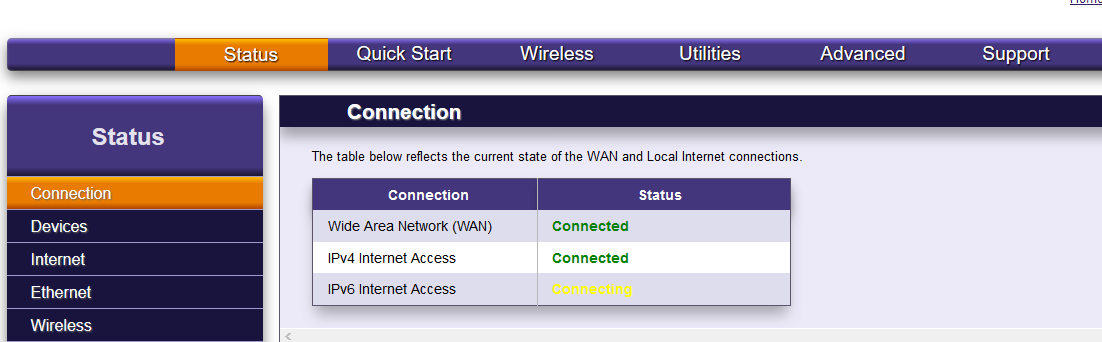If you are walking the customer through programming PPPoE back into their 844E router, you must use the support password. For example, if you are having the customer type it in, you have to tell them what it is so they can do that.
These steps are for when you have to Factory Reset the 844E.
If the 844E is not allowing you to log into 192.168.1.1, be sure you are connected to it via ethernet or WiFi. If it still doesn’t let you connect, the 844E may need to be factory reset by holding the reset button in until a bunch of lights flash orange (usually around 7 seconds). Once it is back up you should be able to log into 192.168.1.1. If you are connecting via WiFi, be sure you are connected as the WiFi will be defaulted to what is written on the sticker/label under the 844E stand.
If you had to Factory Reset this is the process to go through:
- Log into 192.168.1.1 with support/support. Click Support. Click Service WAN/VLANs. Edit the ipoe row. Be sure Framing is set to PPPoE. Enter the customer’s PPPoE info and click Apply.
- Wait for PPPoE to connect. Once connected, find the device in CC+ using the FSAN or IP you pull from the MX480 or NOMS. Notice when the device comes up in CC+ it will be doing a download operation. This is where it will make sure it is on the correct software and has the golden config file loaded. May take 5 min or so. When it’s done it will show down in CC+ because the golden config wipes the PPPoE out.
- Have customer log back into 192.168.1.1 with support/keepOut-72863!! Click Service WAN/VLANs. Edit the ipoe row. Be sure Framing is set to PPPoE. Enter the customer’s PPPoE info and click Apply.
- Wait for PPPoE to connect. Once connected, find the device in CC+ using the FSAN or IP you pull from the MX480 or NOMS. It make take 5 minutes to fully load and respond in CC+.
- Re-enter the customer’s WiFi. The password will not be saved properly in the device even if it shows correct in CC+. Change it in CC+ to something random, then change it back to what the customer wants.
- Have customer verify devices are connecting and any IPTV stbs are loading.
Let us know if you have any questions.
These steps are for when the 844E has the golden config (ie: you have to log in with the stronger support password, and the 844E has an IPOE service and a VIDEO_APAS service under Service WAN/VLANS)
- Log into the 844E via 192.168.1.1 with username support and the support password.
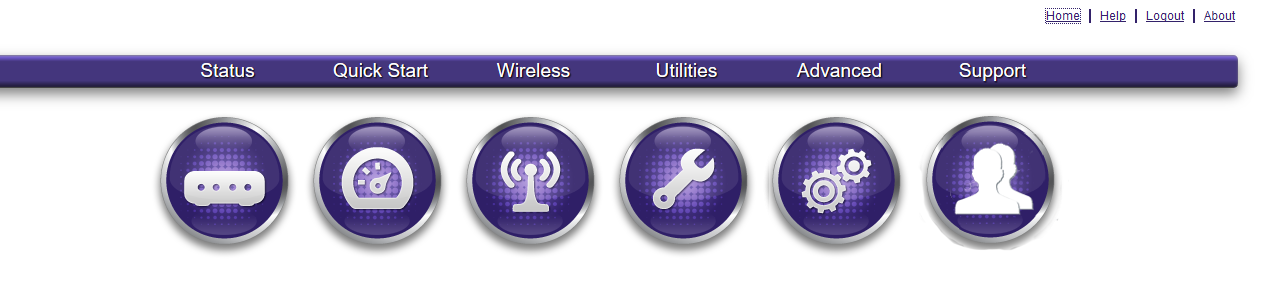
- Click on the Support link. Then click on Service WAN VLANs.
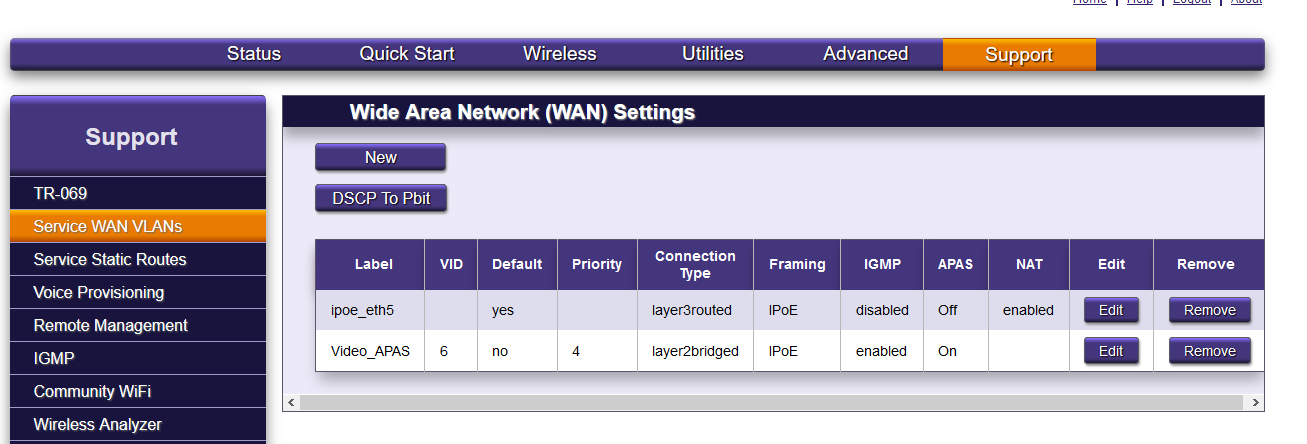
- The current config file will show the services as above on a factory reset 844E. Click edit on the ipoe row.
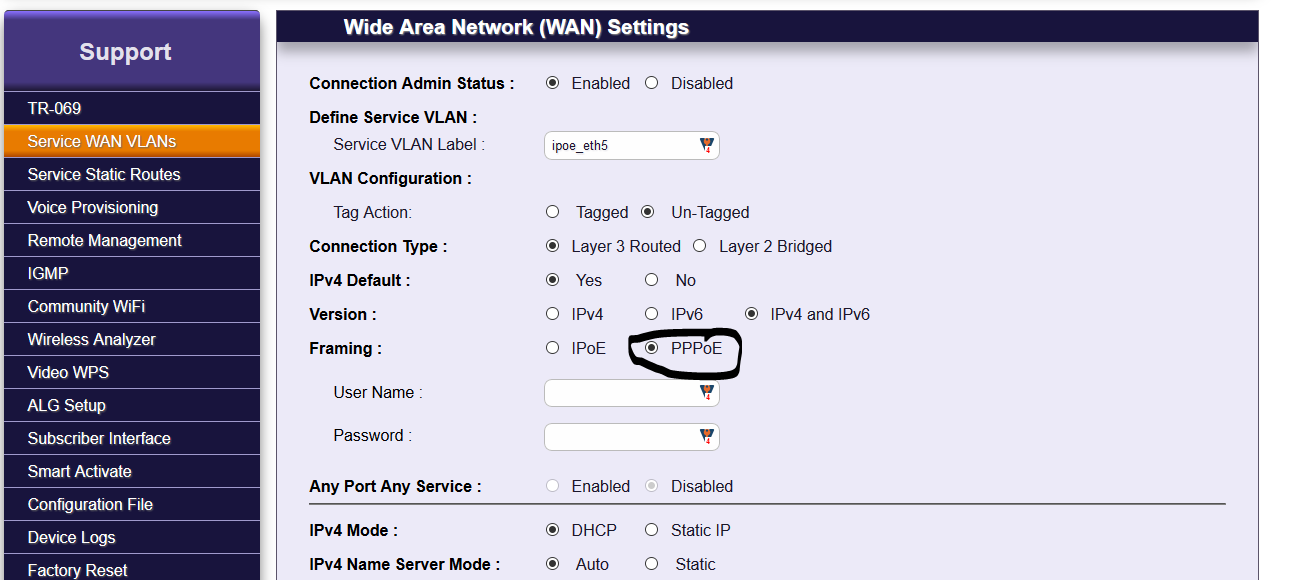
- Click PPPoE under Framing. Then enter the customer’s username and password. Then scroll down and click Apply.
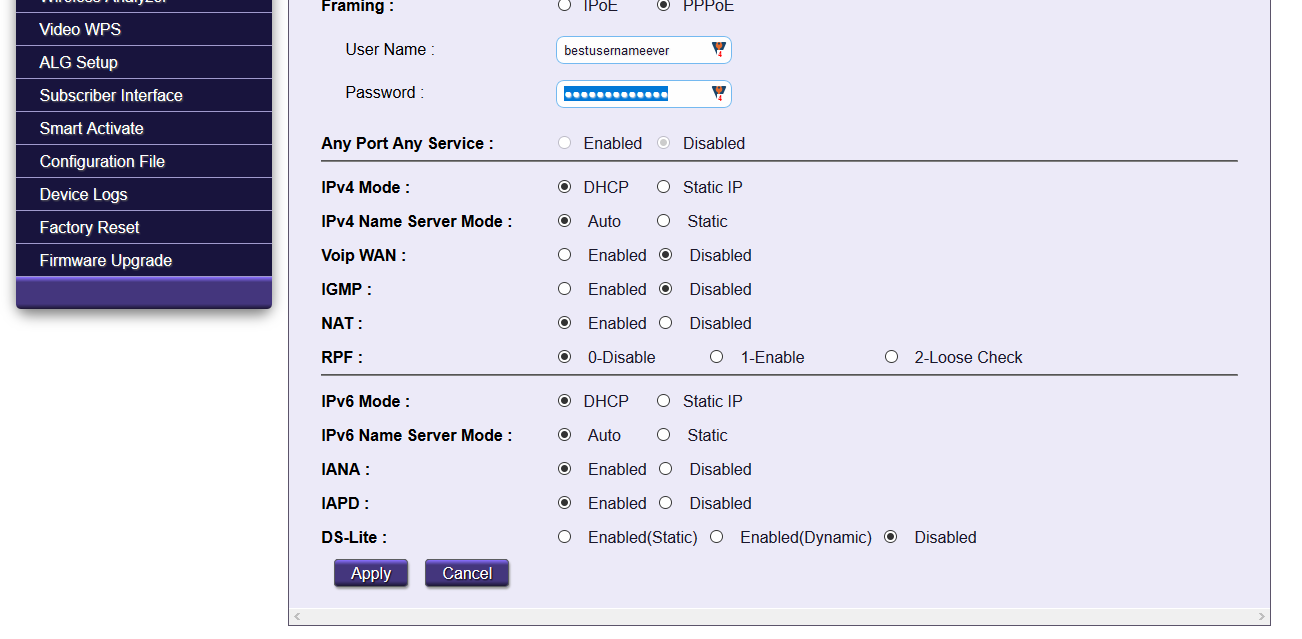
- Now PPPoE should connect. Click status to see what the state is.
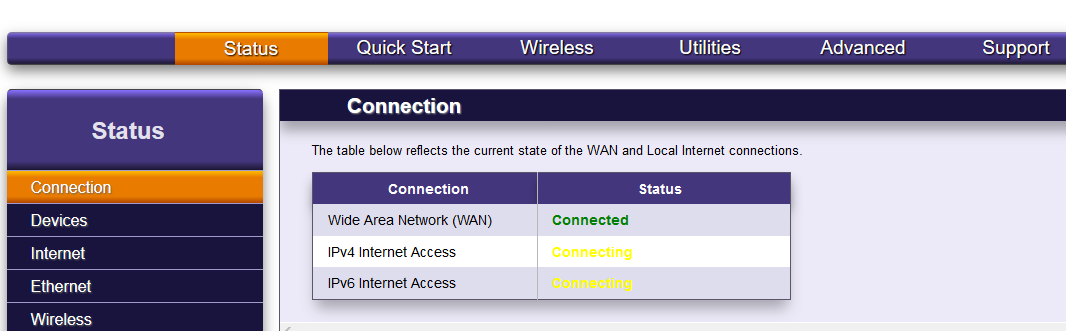
- When connected it will show in green.